At home I run a Windows 10 Home on Thinkpad E540 as a home server. It sites nicely inside the TV closet drawer quietly doing its thing. With Emby, SMB and some web services I am able to make use of the home server as much as I want to.
However there is one thing that Windows 10 Home cannot do: remote desktop. Microsoft locked up the feature for Home edition and even though people got it working with RDP wrapper in the past, it no longer works on my machine in 2019.
The reason I need to remotely connect to my laptop is such that I can put it to sleep, wake up and shutdown using only my phone. This is obvious - just throw in a web server that can run shell commands. Say IIS + PHP.
Going down this path will inevitably lead us to stuff like handling authentication, opening an extra port in the firewall and setting up PHP on IIS. That’s too much work for my lazy self.
So I turned to the unobvious - I’ve already had an SMB and a Syncthing server running. SMB is for sharing storage to other machines and Syncthing is similar but running on my phone. What if the server polls for commands updatable by these services? SMB and Syncthing each has their own authentication layer, and I only need to work out the logic. A logic like this:
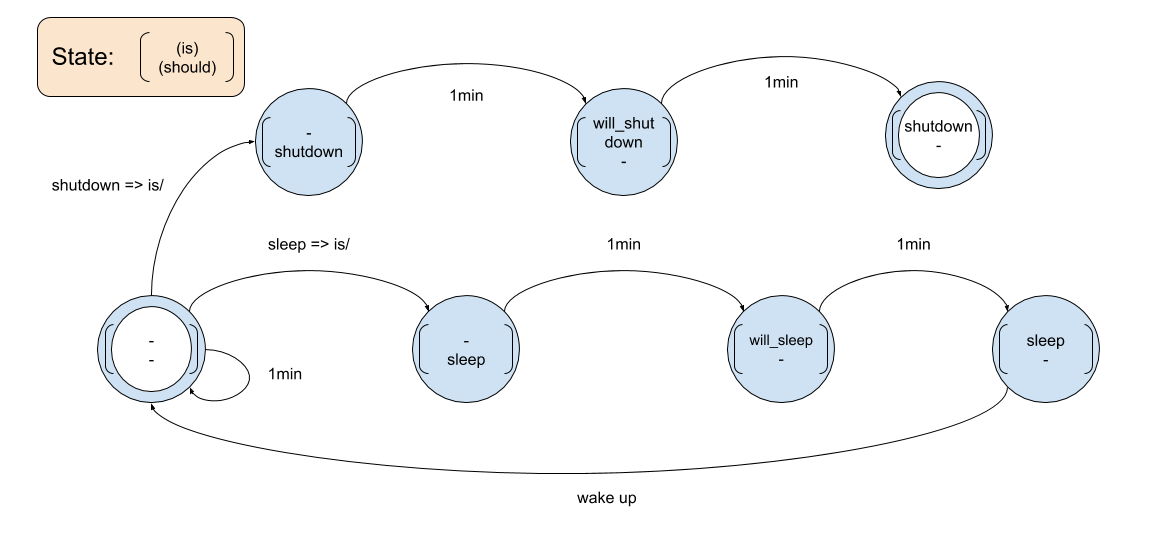
Because the state itself can easily be represented by what file is in the is
and should folder, I only need to use SMB/Syncthing to move around files in
order to update the states. The state is maintained by folders and files
inside a control folder accessible via SMB and Syncthing.
Control
├── is/
├── should/
├── running.txt
├── shutdown.txt
├── sleep.txt
├── will_shutdown.txt
├── will_sleep.txt
└── Control.cmd
A scheduled task will run every 1 minute to scan for any change in state and perform some actions while moving to the next state. Best part? Most of it comes for free.
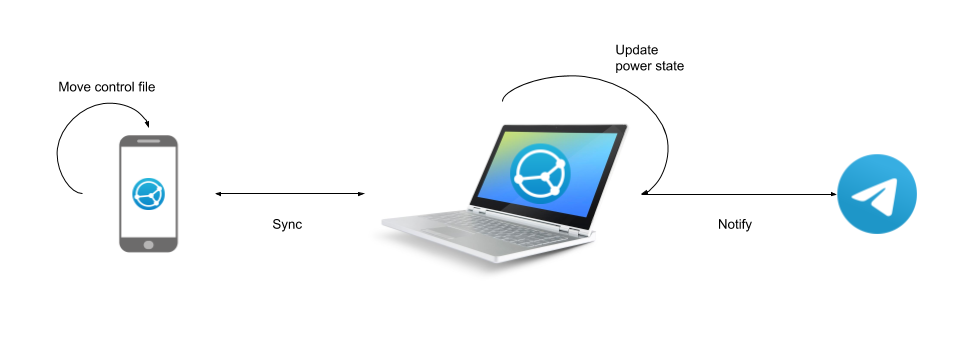
Everything here is already in place except for the scheduled task that reads
the latest state and perform actions (sleep/shutdown) accordingly. I created
a .cmd file is pretty simple. For each of the states above that has a
transition marked by 1 min, I define an if statement to check the state,
then perform the action and state change. With such a simple finite state
machine it didn’t take long to debug.
IF EXIST ".\should\sleep.txt" (
DEL ".\is\*.txt"
DEL ".\should\*.txt"
COPY ".\will_sleep.txt" ".\is"
curl -s -X POST https://api.telegram.org/bot<BOT TOKEN>/sendMessage -d chat_id=<CHAT ID> -d text="HOMESERVER will sleep soon"
EXIT 1
)
IF EXIST ".\is\will_sleep.txt" (
DEL ".\is\*.txt"
DEL ".\should\*.txt"
COPY ".\sleep.txt" ".\is"
curl -s -X POST https://api.telegram.org/bot<BOT TOKEN>/sendMessage -d chat_id=<CHAT ID> -d text="HOMESERVER sleeps now"
%windir%\System32\rundll32.exe powrprof.dll,SetSuspendState 0,1,0
EXIT 2
)
IF EXIST ".\should\shutdown.txt" (
DEL ".\is\*.txt"
DEL ".\should\*.txt"
curl -s -X POST https://api.telegram.org/bot<BOT TOKEN>/sendMessage -d chat_id=<CHAT ID> -d text="HOMESERVER will shutdown soon"
COPY ".\will_shutdown.txt" ".\is"
EXIT 3
)
IF EXIST ".\is\will_shutdown.txt" (
DEL ".\is\*.txt"
DEL ".\should\*.txt"
COPY ".\shutdown.txt" ".\is"
curl -s -X POST https://api.telegram.org/bot<BOT TOKEN>/sendMessage -d chat_id=<CHAT ID> -d text="HOMESERVER shutdowns now"
shutdown.exe -s
EXIT 4
)
DEL ".\is\*.txt"
DEL ".\should\*.txt"
EXIT 5
I’ve included a curl command to send out Telegram notification notifying
a state change. For more information regarding using Telegram as a notification
service, look at my previous post.
What is left is a trigger that runs this cmd file every 1 minute. It took me
awhile to figure it all out because of how strange Windows’s task scheduler
works while the *nix master race who’ve been using the awesome CRON wouldn’t
understand.
In a nutshell, we want to run this script:
- every minute after start up
- even if waking from sleep
- regardless of power source (AC/battery)
- regardless of whether the user has logged in or not
I have exported the task into an .xml file such that you can just import it, change some necessary parameters and off you go.
<?xml version="1.0" encoding="UTF-16"?>
<Task version="1.2" xmlns="http://schemas.microsoft.com/windows/2004/02/mit/task">
<RegistrationInfo>
<Date>2019-06-15T16:20:14.7976916</Date>
<Author>HOMESERVER\user</Author>
<Description>HOMESERVER Control</Description>
<URI>\HOMESERVER Auto Control</URI>
</RegistrationInfo>
<Triggers>
<TimeTrigger>
<Repetition>
<Interval>PT1M</Interval>
<StopAtDurationEnd>false</StopAtDurationEnd>
</Repetition>
<StartBoundary>2019-07-10T00:00:00</StartBoundary>
<Enabled>true</Enabled>
</TimeTrigger>
</Triggers>
<Principals>
<Principal id="Author">
<UserId>UserId</UserId>
<LogonType>Password</LogonType>
<RunLevel>LeastPrivilege</RunLevel>
</Principal>
</Principals>
<Settings>
<MultipleInstancesPolicy>StopExisting</MultipleInstancesPolicy>
<DisallowStartIfOnBatteries>false</DisallowStartIfOnBatteries>
<StopIfGoingOnBatteries>false</StopIfGoingOnBatteries>
<AllowHardTerminate>true</AllowHardTerminate>
<StartWhenAvailable>true</StartWhenAvailable>
<RunOnlyIfNetworkAvailable>false</RunOnlyIfNetworkAvailable>
<IdleSettings>
<StopOnIdleEnd>true</StopOnIdleEnd>
<RestartOnIdle>false</RestartOnIdle>
</IdleSettings>
<AllowStartOnDemand>true</AllowStartOnDemand>
<Enabled>true</Enabled>
<Hidden>false</Hidden>
<RunOnlyIfIdle>false</RunOnlyIfIdle>
<WakeToRun>false</WakeToRun>
<ExecutionTimeLimit>PT0S</ExecutionTimeLimit>
<Priority>7</Priority>
</Settings>
<Actions Context="Author">
<Exec>
<Command>C:\Data\Control\control.cmd</Command>
<WorkingDirectory>C:\Data\Control</WorkingDirectory>
</Exec>
</Actions>
</Task>
From task scheduler, click “Import Task…” and select the downloaded file. Change the user and location to the script to wherever the control script is located. Now we have got the logic covered. What’s left is some simple wiring to allow syncing files between the control folder and the phone’s internal storage using Syncthing.
For download/setup of Syncthing, refer to Syncthing’s website which pretty much explained it all. Just make sure you can sync files between your phone and the PC.
To move the PC into a sleep state, first copy and paste sleep.txt into
./should folder, then instruct Syncthing on the phone to perform a folder
rescan.
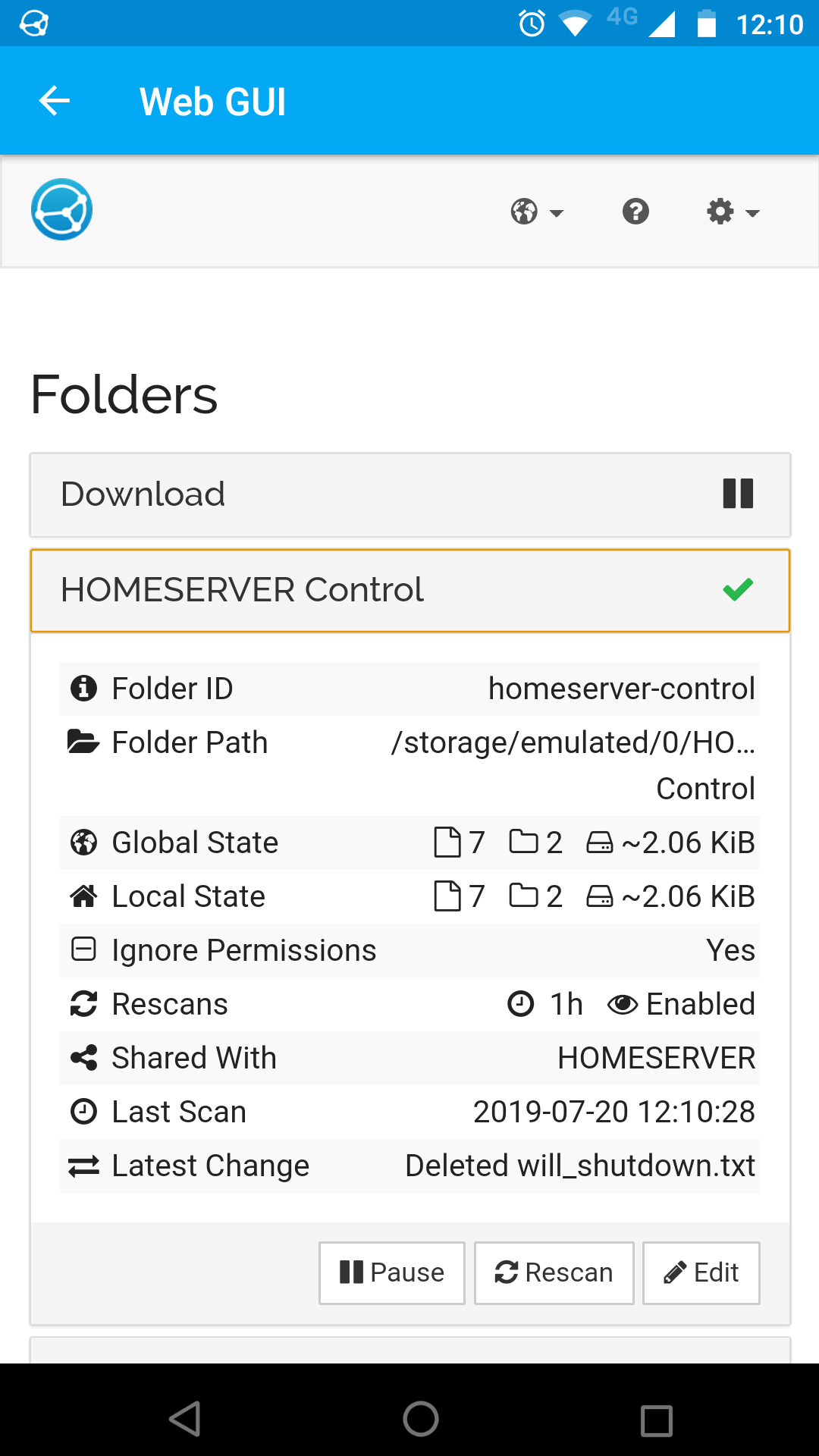
The default rescan interval is 1 hour. Reducing it to say 1 minute could avoid manually triggering a rescan at the cost of battery life. As we’ll always trigger a rescan when we need it, it’s probably ok making the rescan interval 1 day or even longer.
In a minute or so, the home server should have picked up the file change and sent out a Telegram message notifying that it’s going to sleep and then in another minute’s time, the server goes to sleep.
Next time when I want to wake the server, I can either go pressing its power button directly, or use Emby for Android’s “Wake server” feature. Thus at this point, we’ve connected all the dots and established a control mechanism for the home server without adding additional web service.
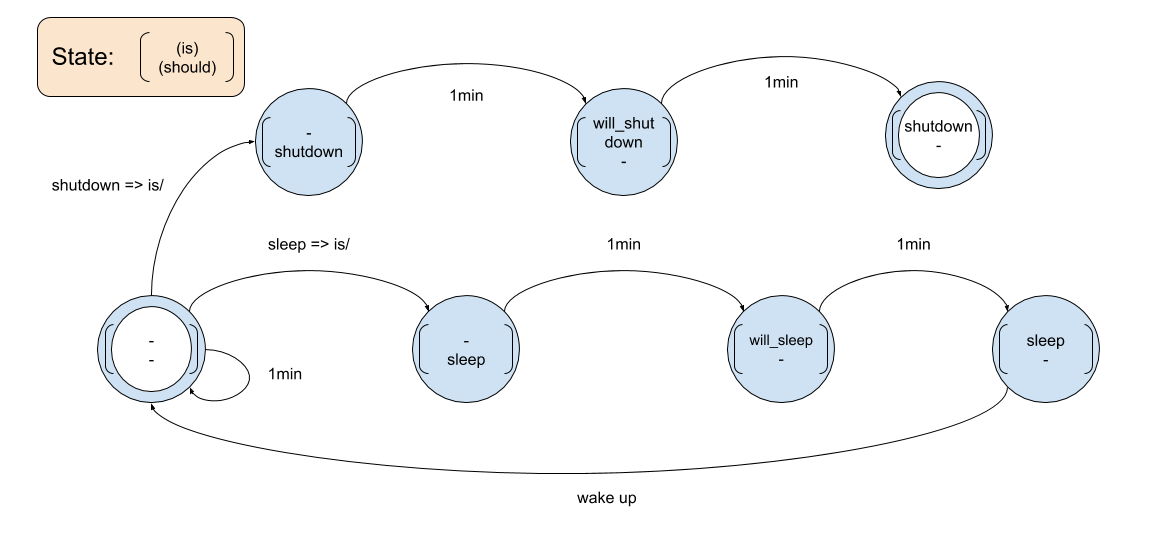
Some may say I am just asking for trouble by adding artificial constraints to myself. That is true. I could have set up a simple PHP script or build a bot to long-poll Telegram’s API and act accordingly. I was too lazy to set those up, or play around with cmd’s syntax trying to parse Telegram’s API response. Being limited helped me come up with creative solutions like this, and it worked!
